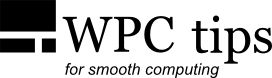Malware Removal
General rule: you cannot trust an infected system.
Once malware has compromised your system, the system it's no longer a reliable environment for any kind of task, which also includes tasks such as malware removal. And that's because the malware could infect or prevent the proper functioning of the malware removal tool itself. I would generally also advise to disconnect the infected system from the internet and the local network, to avoid losing personal data and compromising other computers.
What to do, then?
The safest route is to replace the entire system partition with a clean system. This can generally be done in two ways:
1. Formatting the system partition and reinstalling the system from scratch.
2. Restoring the system from a backup.
Obviously, the second method is much faster, since (depending on when the backup was made) it can give you a system that already includes everything you need. That's why system backups are so recommended. If you have proper partitioning methods, you should be able to easily restore only the system partition, without affecting the files on other partitions or drives.
Can files on other partitions be infected as well?
In theory, sure. For example, malware could infect your pictures on a separate drive,
so that when you open them in a picture viewer with a particular vulnerability,
it would do some damage.
But I would say something like this is very unlikely to happen.
However, once you have your clean system partition back, you can trust the system to,
for example, run a malware scanner and scan your files on other partitions.
What if I can't or don't want to restore or reinstall the system?
Following the general rule that you can't trust an infected system,
the safest approach is to treat the infection from outside of the system.
This is most easily done by booting from another system, such as a bootable antivirus.
Many anti-malware providers offer bootable CDs/USBs,
which let you scan your drives and remove malware. These are basically small (mostly GNU/Linux based)
systems, optimized for scanning for malware. Here's how the Kaspersky Rescue Disk looks like:
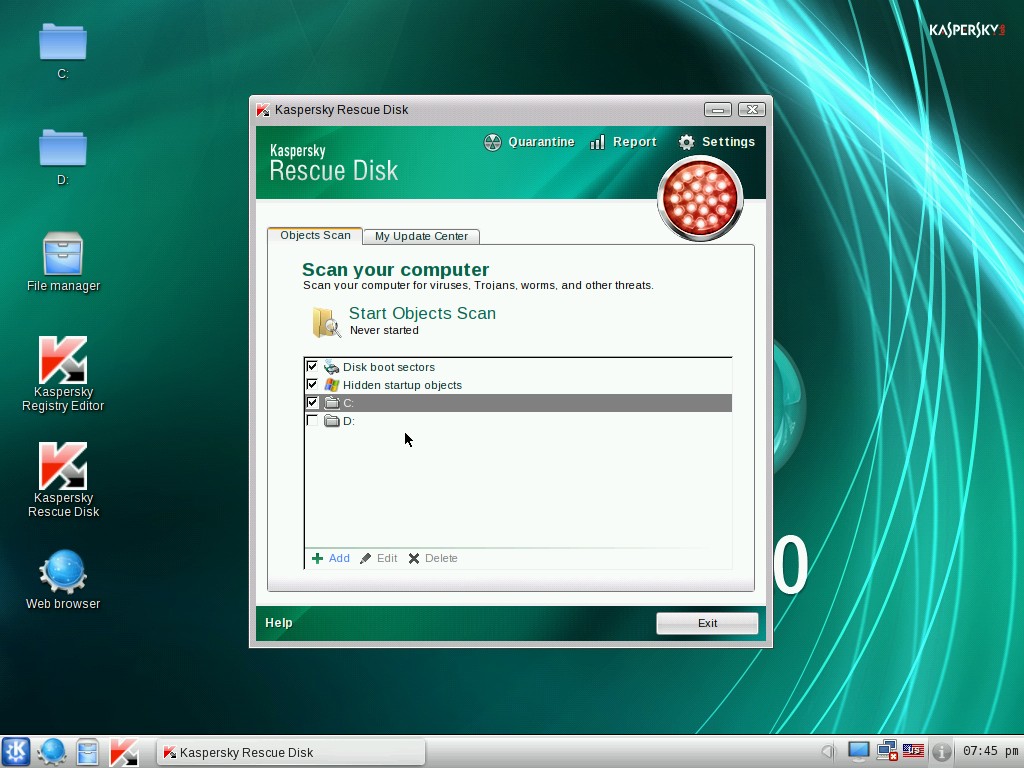 Not all of them have an easy to use GUI, but they do the job just fine. Some of my favorites right now are
Kaspersky Rescue Disk,
Avira AntiVir Rescue System and
AVG Rescue CD.
I suggest scanning with as many as you can, because no single antivirus
will catch everything every time.
Not all of them have an easy to use GUI, but they do the job just fine. Some of my favorites right now are
Kaspersky Rescue Disk,
Avira AntiVir Rescue System and
AVG Rescue CD.
I suggest scanning with as many as you can, because no single antivirus
will catch everything every time.
There are even ways to pack all of those onto the same CD/DVD or USB drive,
for example with Sardu.
(Just a note of caution: on some systems, I noticed that some of these AVs don't work
when I try to boot them from Sardu, but do work when burned on their own CD.)
Another way to scan a system "from the outside" is to take the drive out, connect it to another PC and scan from there. Obviously this is not as elegant, but it's an option.
What about removing malware from within the infected system?
Yes, that's possible, but it's the least safe method. Nevertheless, there are tools
that will do the job just fine a lot of the times, especially if the infection is limited to the Standard User account.
In that case you go to the Administrator account and run one of the scanners/malware removers from there.
Malwarebytes is an often recommended one. There's also
Microsoft Safety Scanner
and several others, like those from Kaspersky.
Sometimes you might need more "manual" ways to remove the infections, which often involve booting into Safe Mode.
If you can, search (preferably from another—clean—PC) for the specific symptoms
and you should be able to find specific remedies.