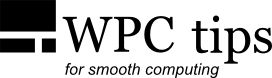How To: Install Windows Without The System Reserved Partition
---
NOTE: this applies to installations with the classic old BIOS/MBR. UEFI/GPT has different partition requirements.
---
1. Boot from the DVD/USB, where required click next and enter the serial number.
2. On the installation screen where it asks you "Which type of installation do you want?" choose Custom: install Windows only (advanced).
3. Assuming you don't have any partitions, create a New partition with a small size, for example 100MB
(if you have any existing partitions you can delete them—needless to say, you’ll lose all data).
When you create such a small partition, a System Restore partition won't be created.
4. Select this small partition and extend it to the desired size of your C: partition. You can use all the
space on the drive or leave some for other partitions (you can create those from within Windows).
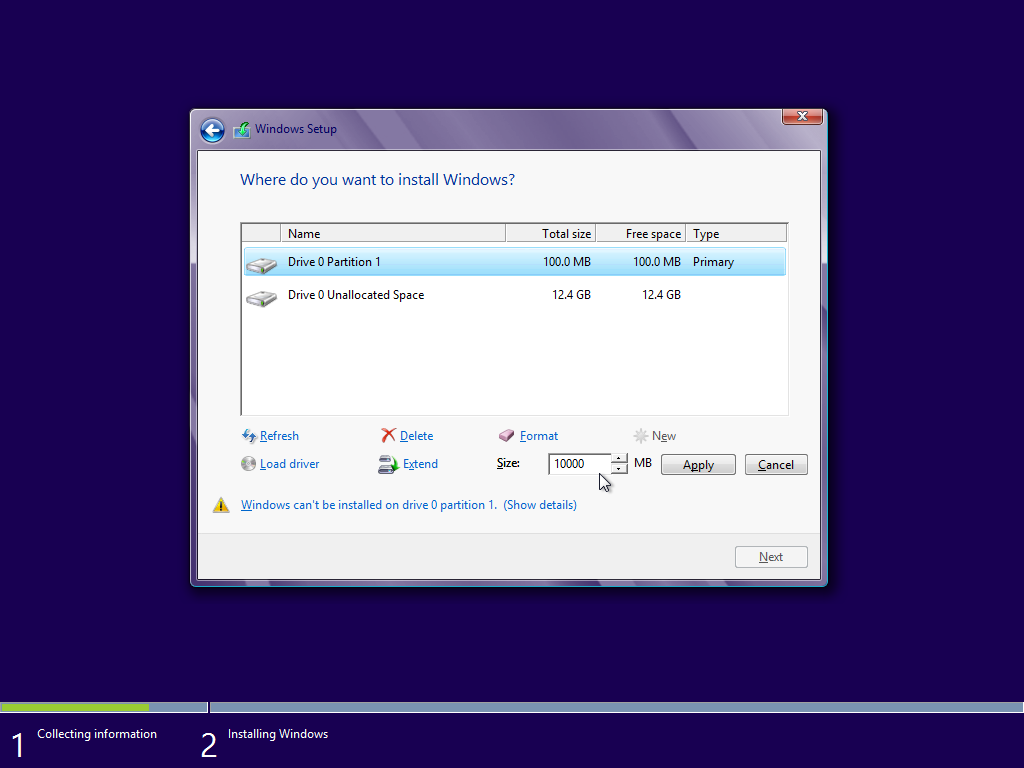
5. Format the extended partition.
6. Check it for errors by pressing Shift+F10, then typing chkdsk c: and hitting Enter.
If everything is ok you will get a message that says "Windows has scanned the file system and found no problems."
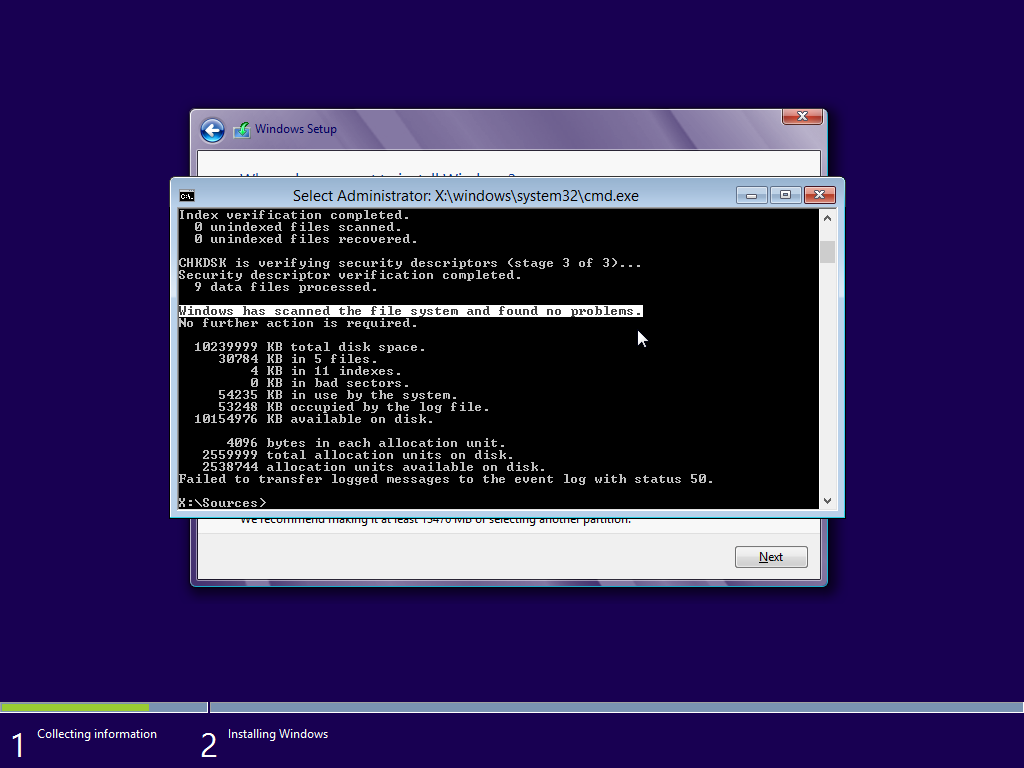
7. Exit the cmd.exe screen and proceed with the Windows installation on your newly created partition.
Alternative method
Instead of creating a small partition and then resizing it, you can directly create a big partition with the command line interface and the diskpart utility.
1. Press Shift+F10, then type diskpart and hit Enter.
2. If you have several drives type list disk to get a list of them.
3. Select the one you want with select disk [number of your drive], usually select disk 0.
4. Type create partition primary size=[desired size in MB], for example create partition primary size=10000
(if you want the partition to take the space of the entire drive, simply don’t use the size command).
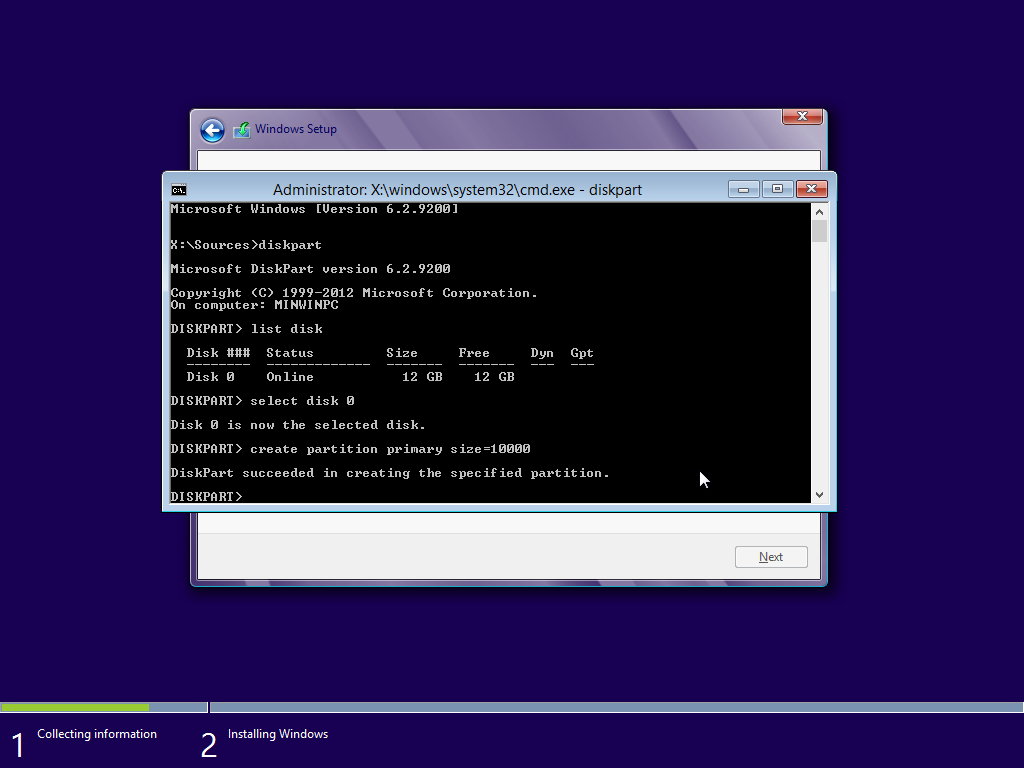
Should you do this?
Well, it’s up to you. The System Reserved partition is used for the boot files
(if it doesn’t exist they’re kept on the C: partition) and for BitLocker, if you encrypt the entire system drive.
See
here for details.
If you don’t need to encrypt the system with BitLocker and prefer the tidiness of a single system partition
you can certainly do without it.
As always, make sure you do regular system partition backups.