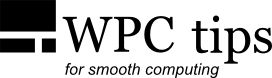Using Robocopy For Backups
Robocopy is a tool that's included in Windows since Vista (but it can also be added to Windows XP by downloading and copying robocopy.exe to the Windows\system32 folder). It's a command line tool, that can be used in a batch script to perform common tasks, such as copying a bunch of files from one location to another.
This is the formula to make Robocopy work:
You can type this inside the Command Prompt window (cmd.exe) or you can open Notepad and type a line for every folder or file that needs to be copied. For example:
robocopy "D:\Important Stuff" "F:\Backup\Important Stuff" /e
robocopy D:\Temporary F:\Backup current.txt
pause
Explaining the above: the first line tells Robocopy to copy the folder Pictures from drive D:\
into the Backup folder on drive F:\. The /e option at the end tells it to also
copy empty folders, which would otherwise be skipped.
The second line is for copying the folder named "Important Stuff". I had to use
quotes to specify the source and destination, because there’s an empty space in
the folder name.
The third line tells it to only copy that one specific file, current.txt, out of the
folder Temporary.
The pause command at the end is optional. It just tells Robocopy to keep
the Command Prompt window open after copying, so that you can see the report,
which looks like this:
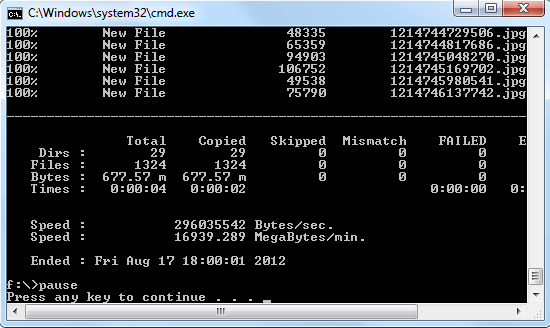
You can find out all the other commands and more on how Robocopy works here.
After you've listed all the stuff you want to copy, save that file from Notepad as something with the extension .cmd or .bat (make sure it’s not .txt). Now every time you double click on that file the copying processes will execute. Robocopy works so that if a file with the same name already exist it will not be overwritten, except if the existing file in the destination folder is older and/or the source file has been modified.
One thing that Robocopy doesn't offer is verification, so for that
(when you're doing important backups) you should use something like
FastCopy or
Teracopy.